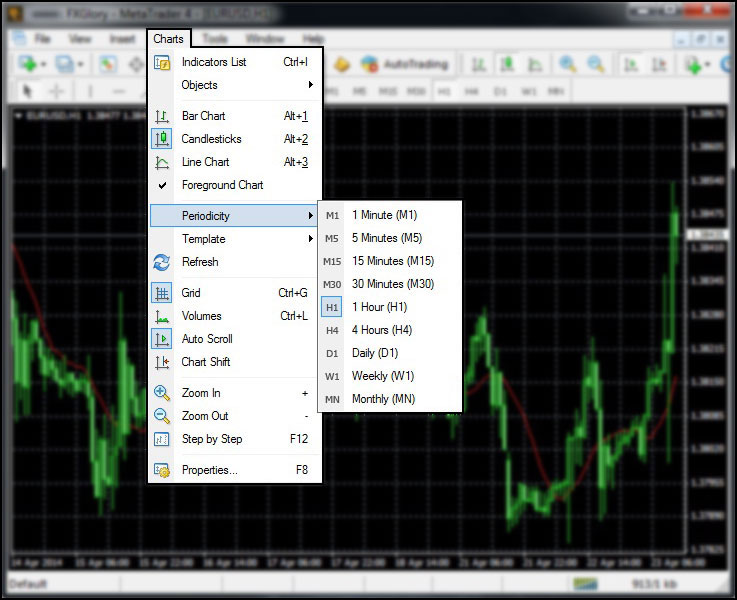Live Chat Software by Kayako |
|
MetaTrader 4 Time Frames
Posted by Homi .M on 23 April 2014 03:56 PM
|
|
|
MetaTrader 4 Time Frames
Different time frames can be applied to a chart either by clicking on the "Periods" icon
Go to the "Charts" menu and then choose "Periodicity", the list of chart time frames is shown there. The highlighted time frame is the one which you are currently using. You are able to choose different time frames which you need for your trading.
As the picture below shows, the periodicity toolbar is located at the top of the MetaTrader 4 containing all the chart time frames. The indented time frame is the one which you are currently using.
Choose the "Periods" icon from the chart toolbar at the top of the MetaTrader 4, the list of chart time frames is shown. The highlighted time frame is the one which you are currently using.
The chart time frames provided for trading on the MT4 are as follow:
M1 represents a one-minute time frame, M5 a five-minute time frame, H1 a one-hour, and so on. Many traders like to watch the same trading symbol on multiple time frames, so they can switch back and forth between time frames using these easy-to-access toolbar icons.
In case you don't find the answer for a question that interests you in this section or in the Knowledgebase, please contact the Client support department via live chat or request for a callback.
| |
|
|