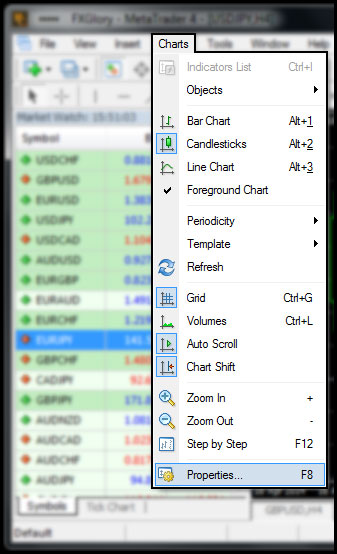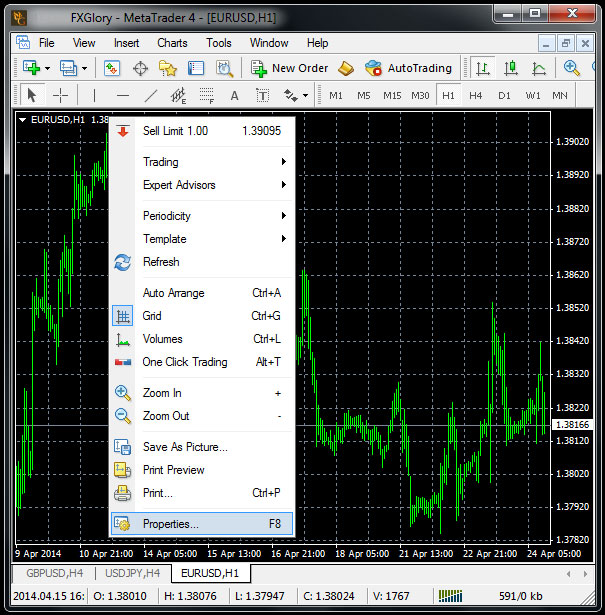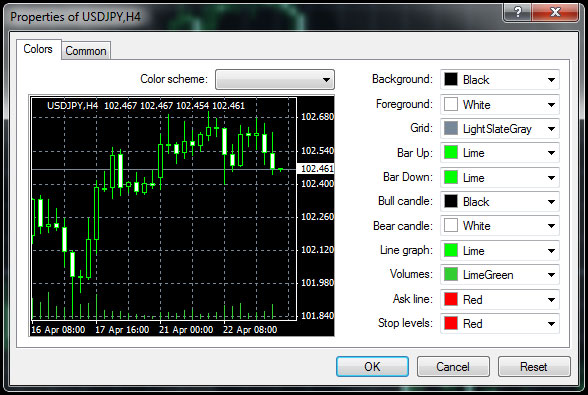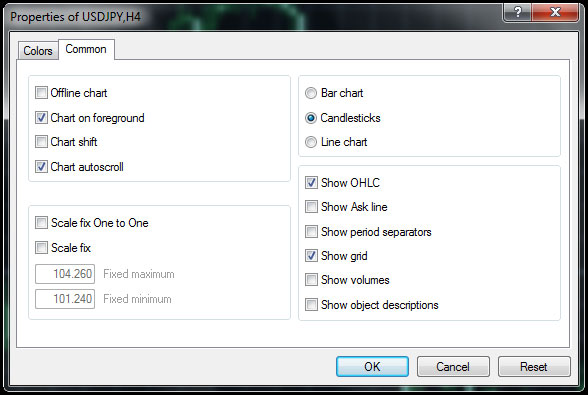|
Chart properties
Properties Button on MetaTrader 4 Charts Menu for Editing Forex Candlestick Charts Properties
In order to change the properties of a chart, you can do the following steps:
- Go to the “Charts” menu, then choose “Properties” button from drop down list.
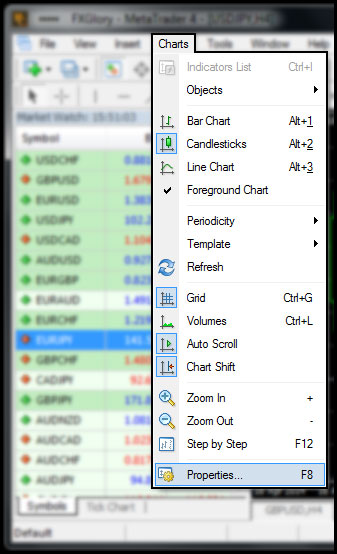
- Right click on the chart, then choose “Properties” button from drop down list.
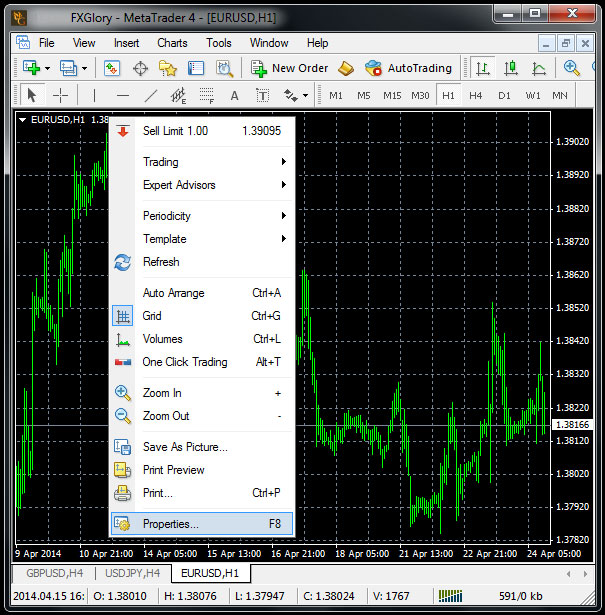
The fastest way to open the “Properties” window is by using its shortcut < F8 >.
On the “Properties” window, there are two tabs as “Colors” and “Common”.
Colors Tab
This menu can be used to change settings of the chart by using the following commands.
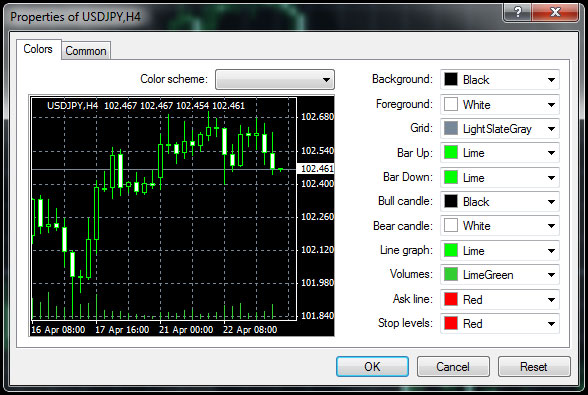
- Back ground - Change background color
- Foreground - Change foreground color, color properties of objects in the foreground
- Grid - Color of the grid
- Bar Up - Color of bar charts, bullish bar
- Bar Down - Color of bar charts, bearish bar
- Bull Candle - Color of candlestick charts, bullish candle
- Bear Candle - Color of candlestick charts, bearish candle
- Line Graph - Color of Line Chart
- Volumes - Color of Volumes
- Ask Line - Color of Ask Line
- Stop Levels - Color of the Stop Levels Line
Common Tab
On the chart properties window there is also the next tab marked as “Common”, this button is for common chart settings for the MetaTrader 4 Charts.
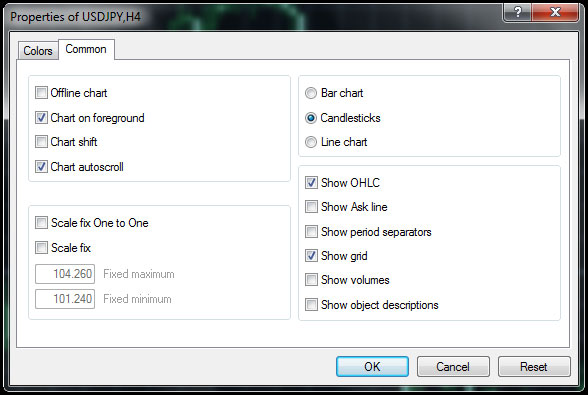
Some of the main options are:
- Bar Chart: Shows the chart as a Bar Chart
- Candlesticks: Charts are shown as Candlestick charts
- Line Chart: Graphs are displayed It’s shown at the upper-left corner and it displays the opening, maximum, minimum and closing of the present candlelight.
- Show Ask Line: Shows the Ask bit
- Show Period Separators: Shows a vertical line at the start of each day
- Show Grid: Display grid on screen
- Show Object Descriptions: It displays the description of each object drawn in the chart (including indicators, trend lines or shapes like rectangles and ellipses).
In case you don't find the answer for a question that interests you in this section or in the Knowledgebase, please contact the Client support department via live chat or request for a callback.
|