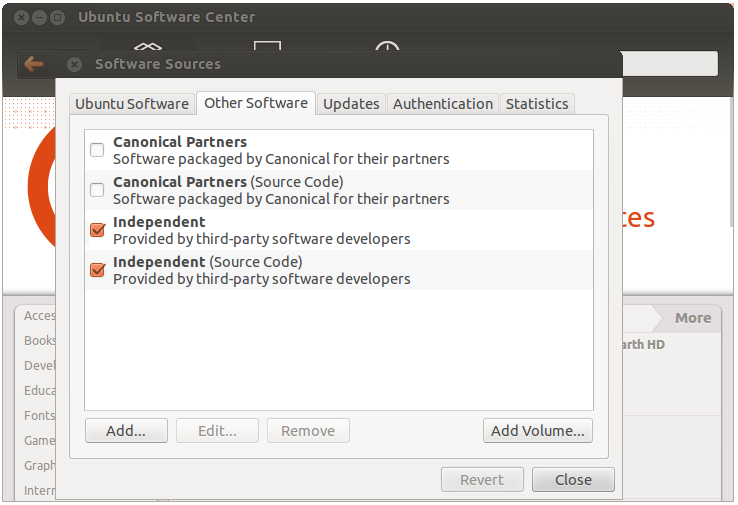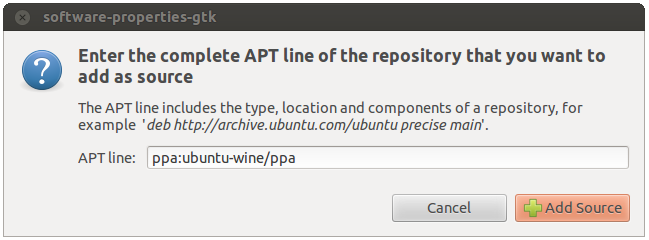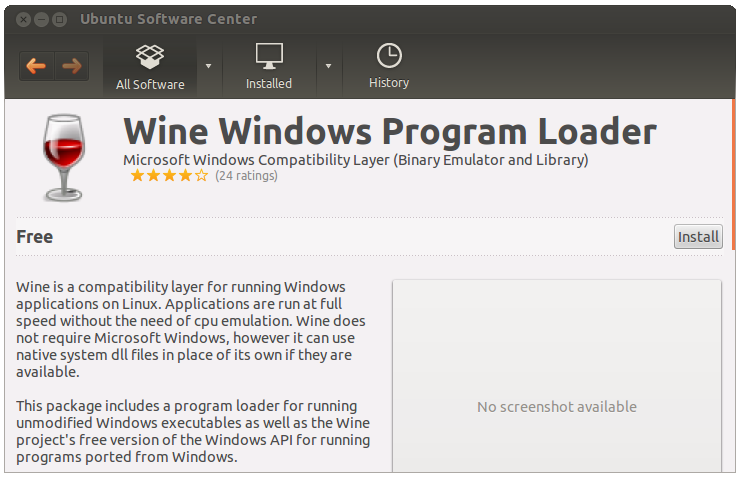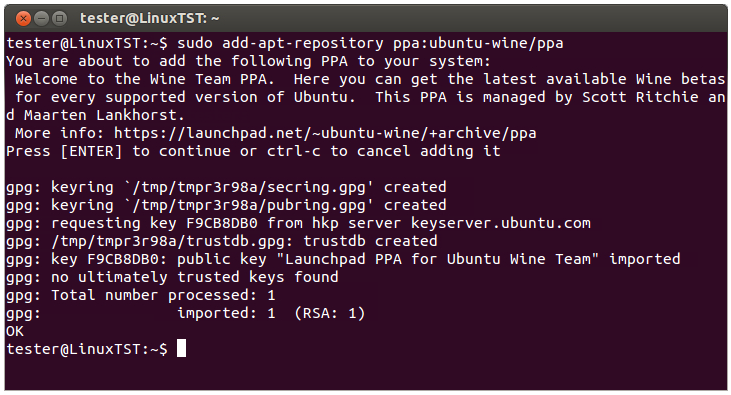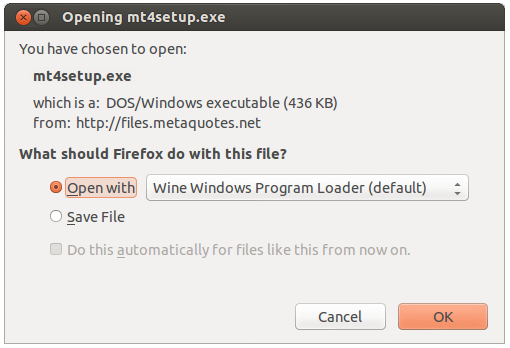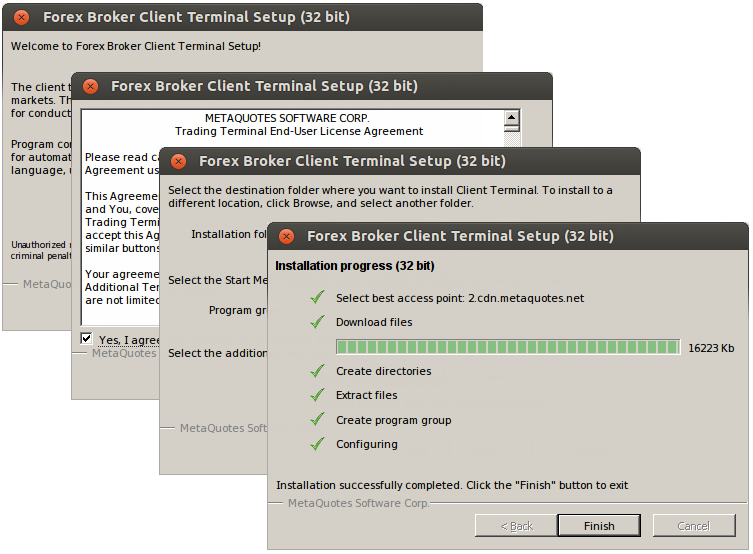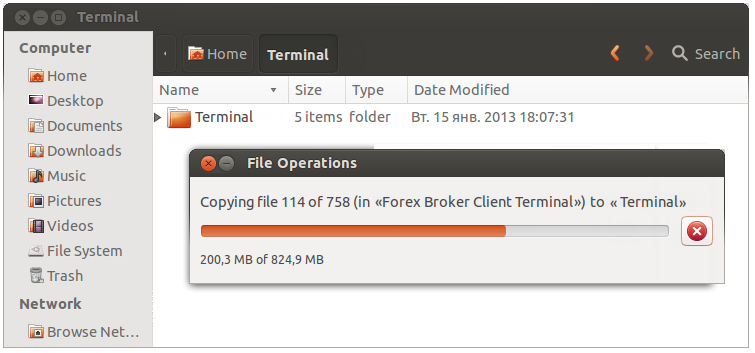Live Chat Software by Kayako |
|
Install Terminal on Linux
Posted by on 07 May 2014 01:29 PM
|
||||||
|
Install Terminal on Linux
Linux is a Unix-like computer operating system assembled under the model of free and open source software development and distribution. Linux systems are widely used in smartphones and server hardware. Many home PC users prefer it to MS Windows series. One of the Linux features is the absence of a unified distribution kit. Different groups of developers work on several Linux versions including Debian, Mint, Ubuntu, OpenSUSE, Gentoo, etc. In this article we will consider one of the most popular distribution kits - Ubuntu. The client terminal can be installed and run on computers with Linux using Wine. Wine is a free software that allows users of the Unix-based systems to run an application developed for the Microsoft Windows systems. Among all the Wine versions there is one for Ubuntu.
Preliminary setup should be performed before the installation. All applications are installed on Ubuntu from the packages contained in repositories. The path to WineHQ PPA repository should be added to install Wine. Open Ubuntu Software Center and execute "Software Sources" command in "Edit" menu.
Click on the "Add" button in the new window.
The following data should be specified in АРТ (Advanced Package Tool) line: ppa:ubuntu-wine/ppa. Click on the "Add Source" button. This completes the preliminary setup. To install Wine, open its official website http://www.winehq.org, go to Downloads section and choose the distribution kit for Ubuntu. Click the appropriate link to install the latest Wine version. Currently, the latest stable version is Wine 1.4.1. You can also download beta version Wine 1.5.21, which has many improvements but may appear less stable. The system will prompt you to open the link via Ubuntu Software Center. Agree to that and the Software Center will prompt to start Wine installation:
Click on the "Install" button and wait for the installation to complete. Once the installation is complete, it will already be possible to run Microsoft Windows executable files in Ubuntu. Installing Wine from the Command Line You can use command line (which is called "Terminal" in Ubuntu) to install Wine without using Ubuntu GUI. Execute the following command to add WineHQ PPA repository, from which Wine will be installed:
After its execution, update APT package data using the following command:
Upon its execution, you can start Wine installation. Execute the following command:
Wine version 1.5 will be installed. After the execution, Wine is ready to use. Starting Client Terminal
To install the terminal, download the installer "mt4setup.exe". After the download is complete, launch the setup file. The system will automatically determine that you are trying to run a file designed for Microsoft Windows and will offer to open it with Wine. Select this option and click on the "OK" button.
The client terminal installer will be launched. Complete all installation steps:
After installation is complete, you can start using the terminal by running its terminal.exe file. Another way to start using the trade terminal in Ubuntu is copying the entire folder of the client terminal previously installed in Microsoft Windows:
After copying is complete, simply run terminal.exe file of the terminal. Wine will be used automatically to open the file. Known Issues As was already mentioned above, Wine is not a completely stable software. Thus, some functions of the client terminal may work improperly. Currently the following issues are discovered: ·Market is unavailable Except for the above problem, you can enjoy all the features of the trade terminal on Ubuntu.
Terminal Data Directory Wine creates a virtual logical drive with necessary environment for installed programs. The default path of the installed terminal's data folder is as follows:
In case you don't find the answer for a question that interests you in this section or in the Knowledgebase, please contact the Client support department via live chat or request for a callback.
| ||||||
|
|
||||||