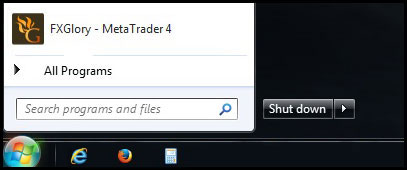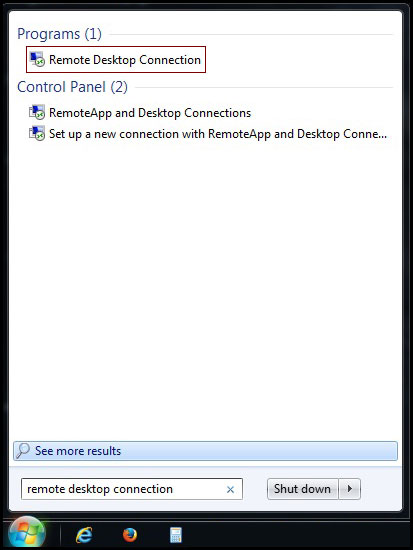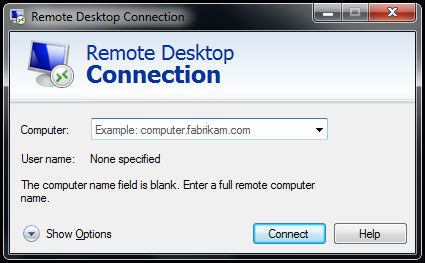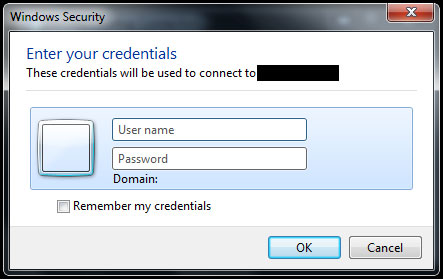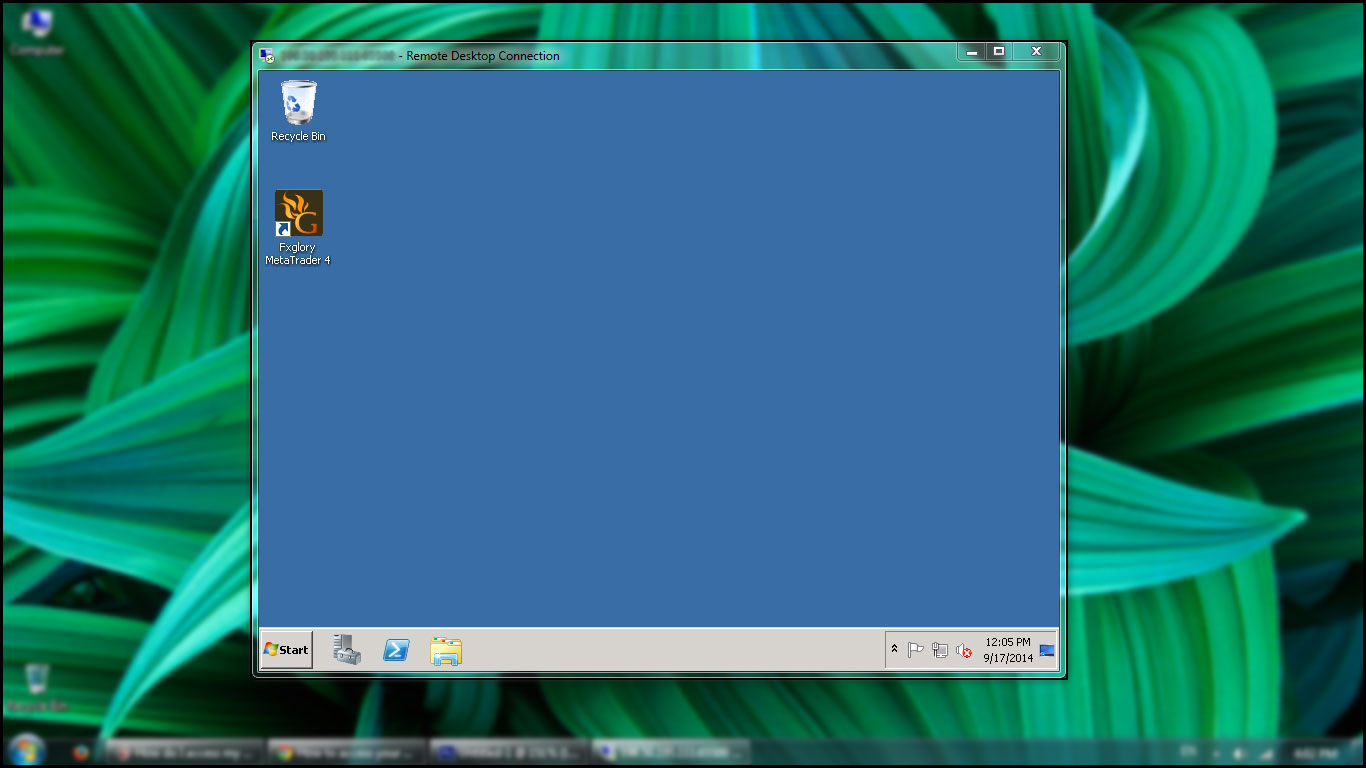Live Chat Software by Kayako |
|
How can I access my VPS using a remote desktop?
Posted by on 17 September 2014 04:36 PM
|
|
|
In this article, you can find how to connect to your VPS using a windows remote desktop connection. 1.Go to the start menu.
2.Type “Remote Desktop Connection” in the “Search programs and files” part. When you see the result, click on the option for “Remote Desktop Connection”.
3.Now you are presented with a window that looks like this:
4.On the “Remote Desktop Connection” window, type your VPS IP address that you have been provided with and click the “Connect” button. While connecting for the first time, you may receive a security prompt where you will need to confirm that you want to connect despite any warnings. 5.Type in your Username and Password.
You will be logged into your VPS server hosting remotely as long as the user credentials match.
In case you don't find the answer for a question that interests you in this section or in the Knowledgebase, please contact the Client support department via live chat or request for a callback. | |
|
|