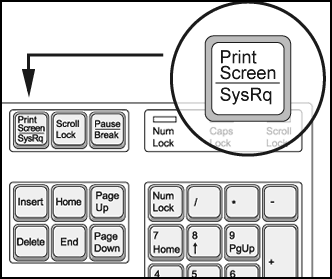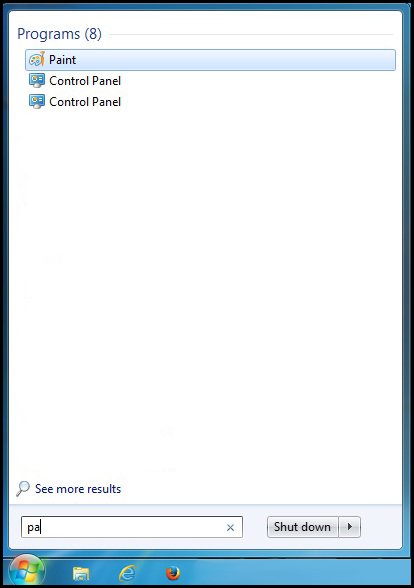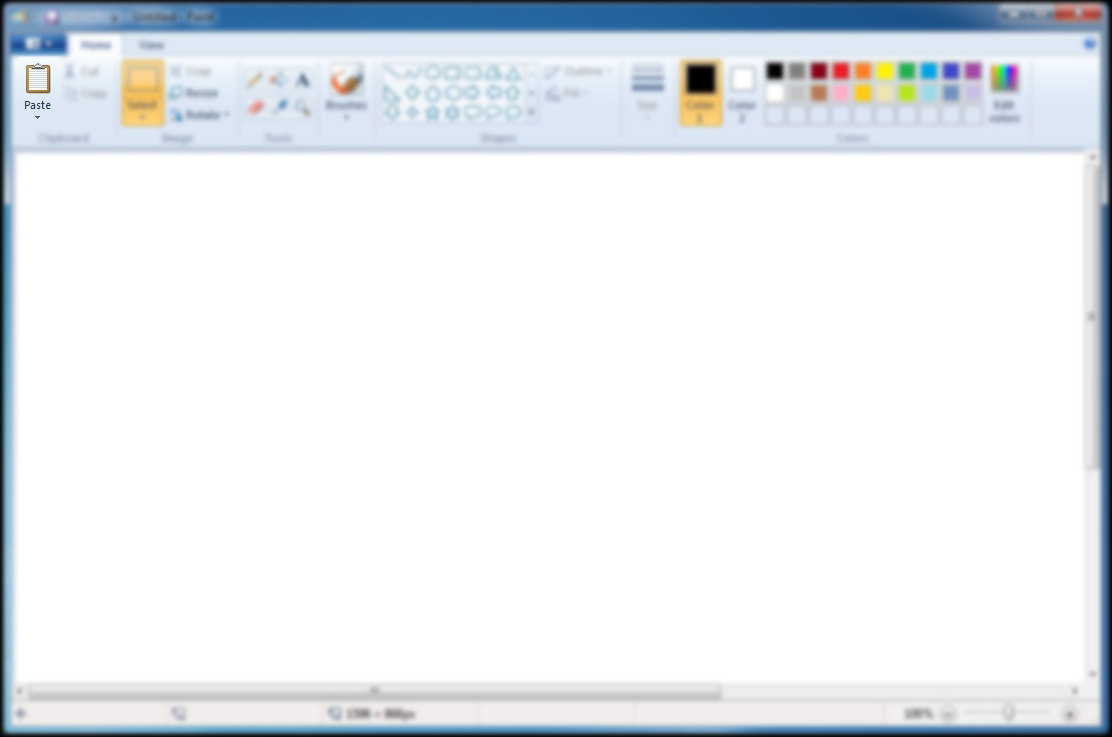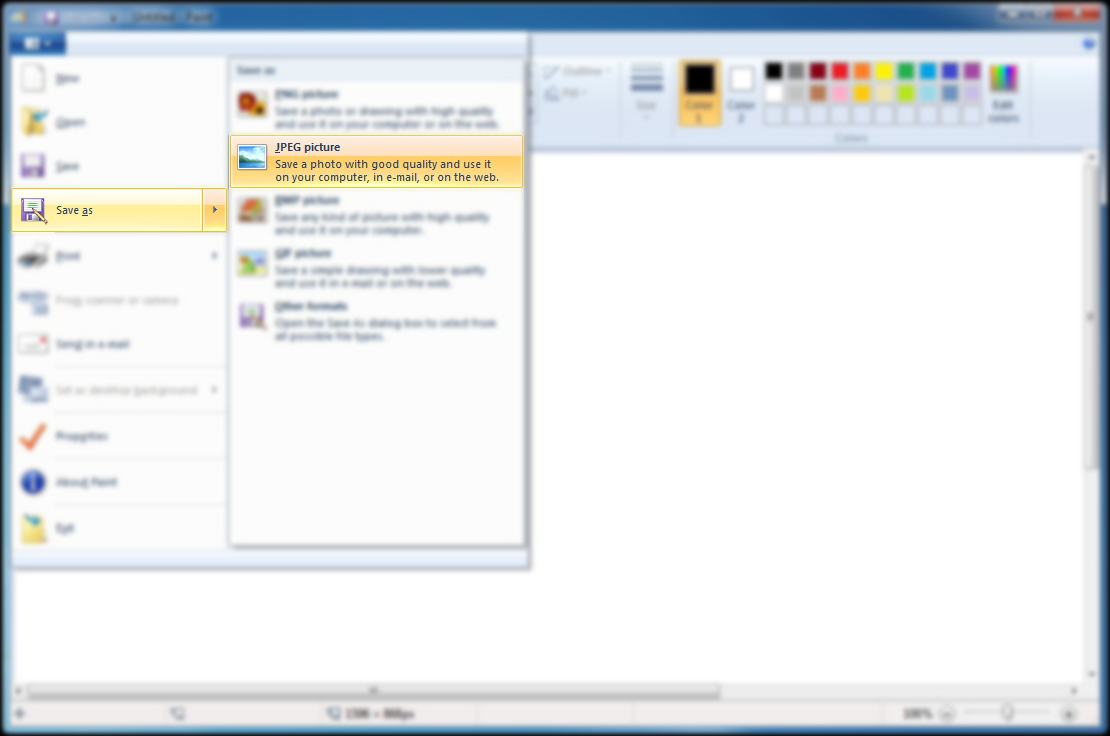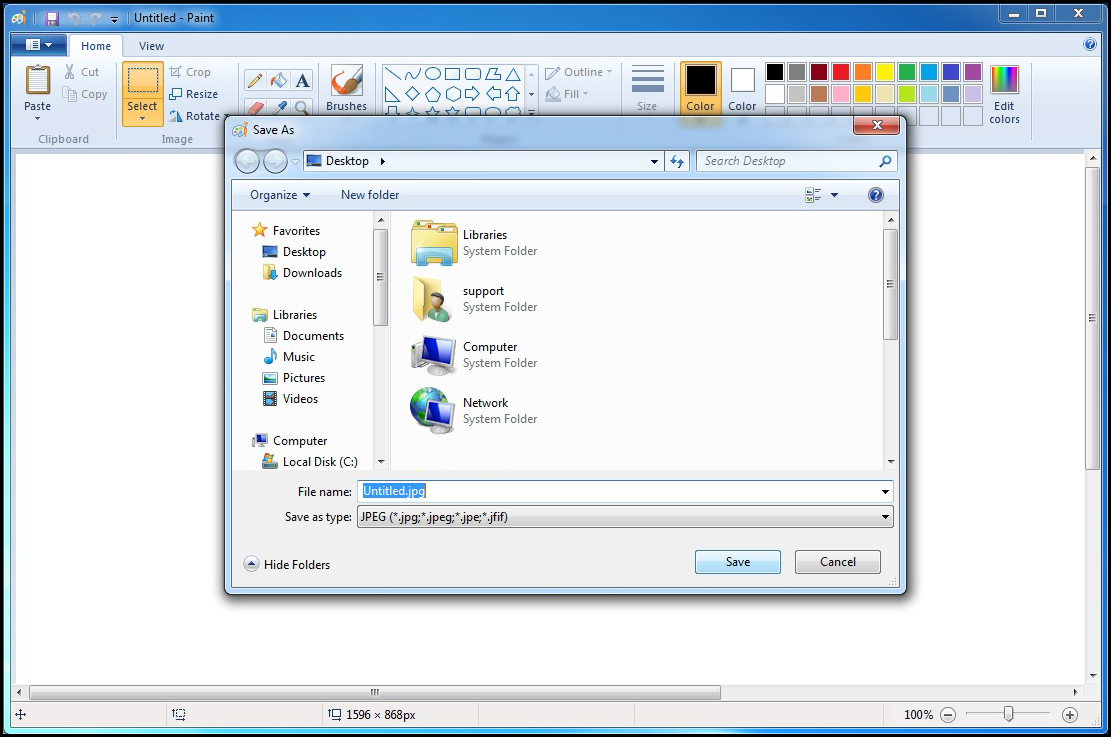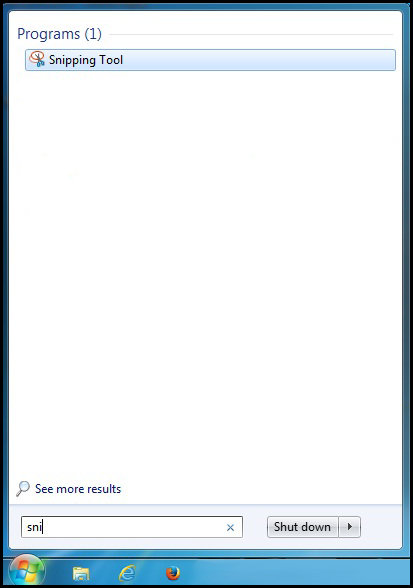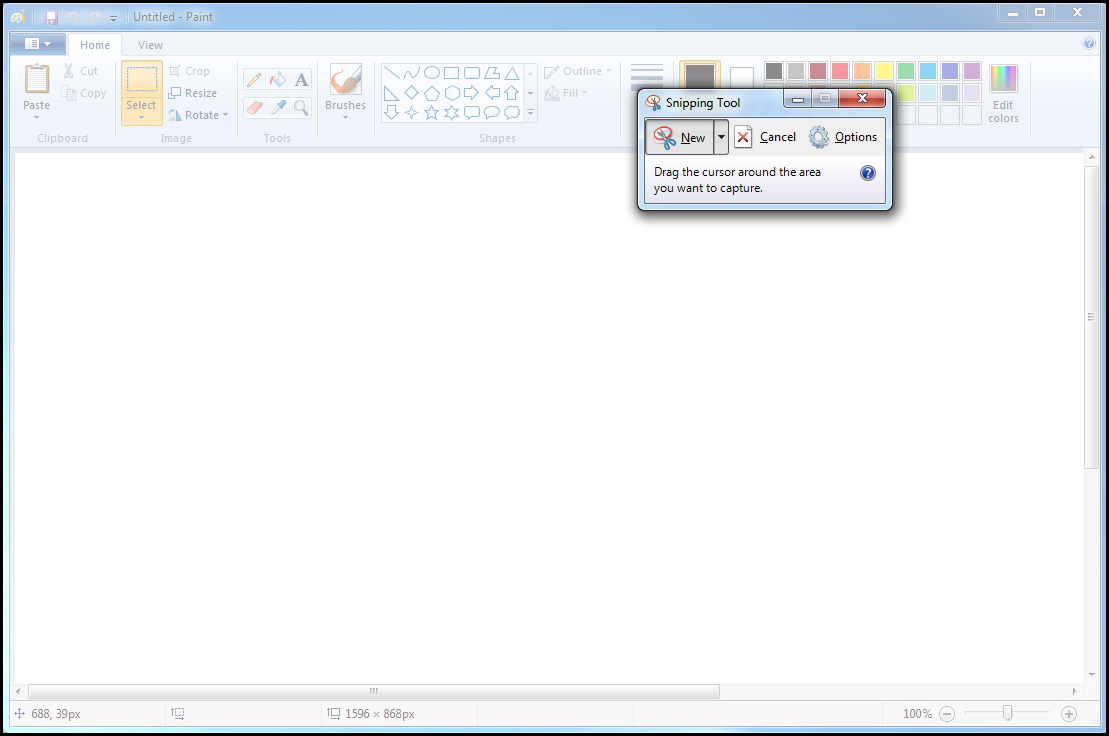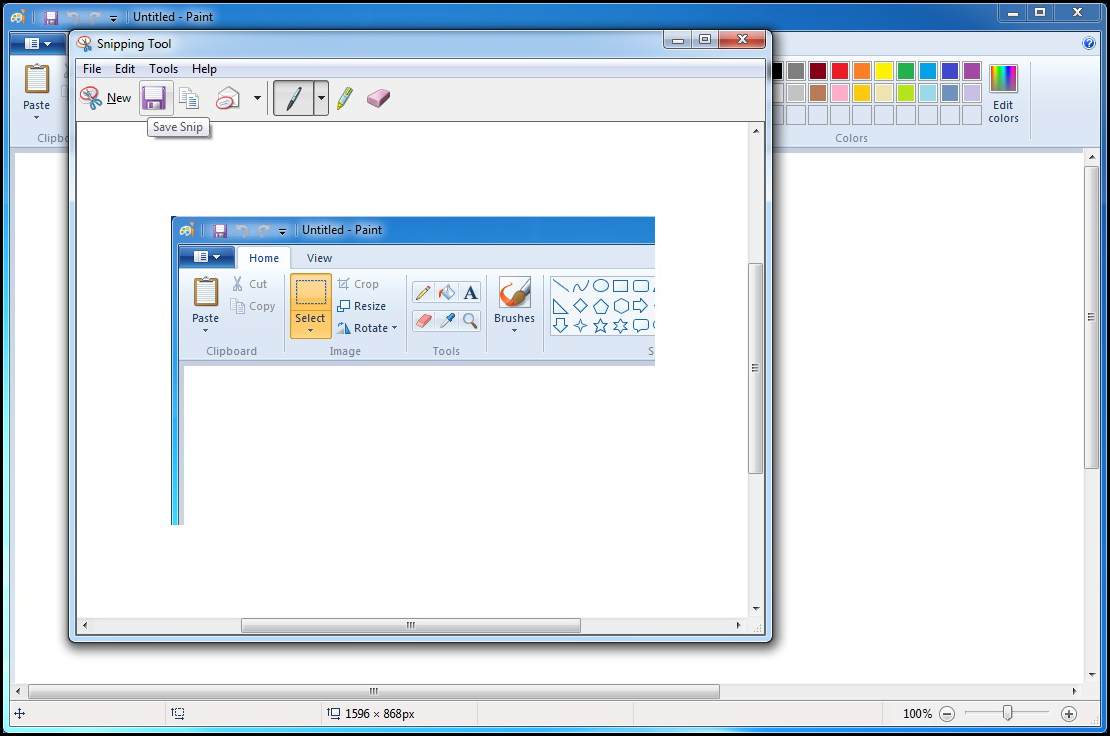Live Chat Software by Kayako |
|
How to take a screenshot?
Posted by Homi .M on 14 October 2015 06:38 PM
|
|
|
To take a screenshot, please follow the steps below:
The simplest way to take a screenshot in Windows is to use the Print Screen (PrtScn) button. You can find it on the top right side of most keyboards. Assuming the area you wish to capture the screen, press the "Print Screen" button.
Open the paint program by clicking on the Start Menu and searching it in all programs and files.
In paint, paste the screenshot and resize the image if you want.
After performing any edits to your image, click on the "File" option on the top-left corner. Then, select "Save as" and select your desired file format from the drop-down menu. Choose the save file location and then click on the "Save" button.
Also, you can use the snipping tool as well.
Open the snipping tool by clicking the Start Menu and searching it in all programs and files.
Once open, click the down arrow to the right of New in the upper left-hand corner of the program window and select your desired snipping type from the list of drop-down options.
After performing any edits to your image, click on the save button and select your desired file format from the drop-down menu. Choose the save file location and save your image.
That is all! | |
|
|